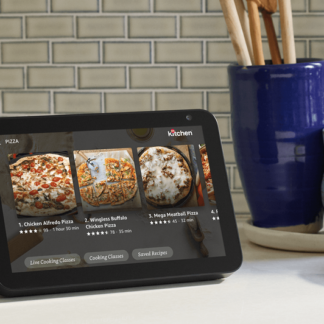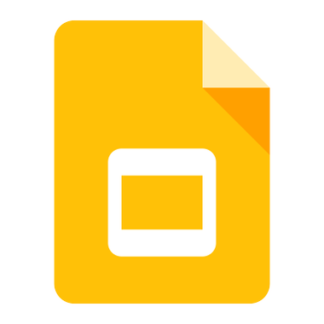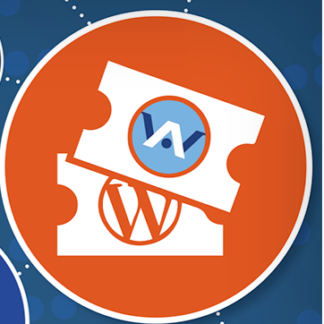As a small business owner, working with a deaf, or a hard of hearing customer or employee, your technique and decision-making will determine a positive or negative result. You must determine what kinds of services are needed, contact an agency to provide the services and ensure the settings are arranged to allow for the best provision of these services. The article “How to Work With Deaf or Hard of Hearing Customers and Employees” provides guidance on what is needed for communication, how to hire an interpreter, appropriate behaviors when working with an interpreter and a deaf/hard of hearing person.
Tag: a11y
Intuit and Aira Partnership
Through an innovative partnership, Intuit and Aira have been providing Small Business Owners and QuickBooks services for self-employed, small business owners, and independent contractors who are blind or have low vision, since October of 2018. This service works through a combination of trained agents and augmented reality to provide verbal descriptions and real-time access to ensure that users have the information that they need. For more information on how this works: https://aira.io/intuit
Google Slides Captioning
Google Slides’ captioning provides real time captioning of presentations. It is less than 100% accurate, which means it should not be used for big events, workshops, orientation, and trainings because it does not provide “best practices” accessibility. It should only be used, if the deaf and/or hard of hearing colleagues have been asked, if they are okay with using it for a small meeting, stand up meetings, or 1:1 meeting. Furthermore, if the deaf and/or hard of hearing colleagues have previously agreed on using it, you cannot assume that is an ongoing consent. It may not have worked as well as expected, or there may be issues that make it a poor choice for a subsequent meeting or event, so you need to ask for approval for each future event.
For professional captioning, it is recommended using a professional captioner/stenographer.
Why is it not recommended to use Google Slides with CC for big or important events?
Google Slides with CC does not caption 100% accurately, which means you cannot expect deaf/hard of hearing employees to understand everything or to be able to follow the information being presented. Because it is less accurate than professional captioning, it does not meet “best practices” standards.
When using Google Slides, how do you turn on captioning?

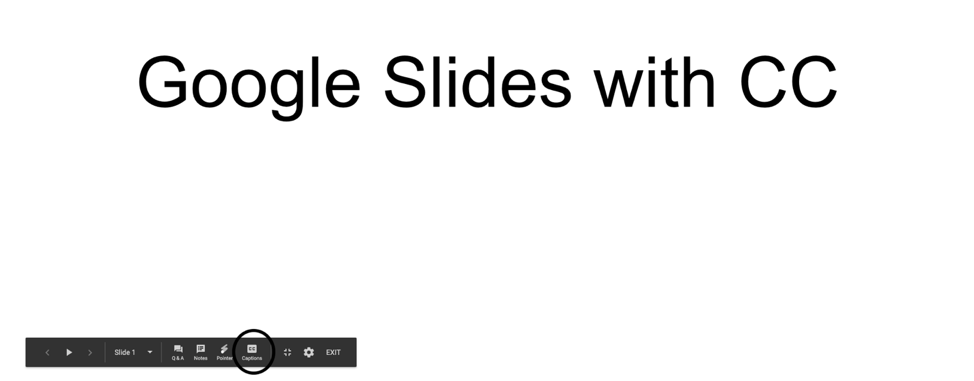
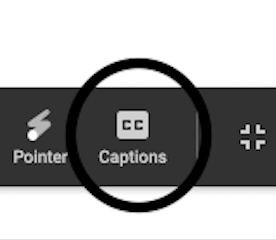
Does Google Slides with CC work when using BlueJeans for meetings?
Yes, it works when using BlueJeans for meetings. There are two different ways to use it, and sometimes one will work better than the other. The first way it can work is for the person who uses the laptop to connect the projector and to use Google Slides. It works efficiently, if screen sharing shows the Google Slides. However, if the presenter wants to be showing something else, there will be a split screen. Split screens can cause people to struggle, because it results in small CC, which is neither effective nor truly accessible.
The second way, which can circumvent the issue of having a split screen with tiny CC, is for the deaf/hard of hearing colleague to have the Google Slides on their laptop and be close to the presenter and to the conference phone/external microphone, so that it can pick up the auditory information from both sources.
Would Google Slides with CC be able to pick up spoken information from remote workers via BlueJeans?
Yes, if the laptop is close to phone conference/external microphone. The internal microphone (inside of the laptop) won’t help with the accuracy of the CC.
If a deaf/hard of hearing colleague is working from home, is it still feasible for them to use Google Slides with CC on their laptop?
Yes, it works well if the deaf/hard of hearing colleague uses a cell phone to join the BlueJeans meeting, puts it on speaker phone, and places it next to the laptop. Google Slides with CC should be able to follow the conversation.
Can I use Google Slides with CC to show an uncaptioned video?
No, Google Slides works best using an external microphone, not an internal one; but, again, it is possible that it will work if there is an external microphone that is close to laptop. Putting an uncaptioned video on Google Slides does not mean Google Slides with CC will work correctly while the video is playing. The quality of CC will be unreliable and sporadic. It is best to show only captioned videos, separate from Google Slides with CC.
Can I keep the transcript from Google Slides?
Unfortunately, Google Slides does not save the captioning, which means there are not transcripts.
Are there any tips/tricks that I should know about, when using Google Slides with CC?
- When using Google Slides with CC, do not close it until the meeting is finished. The CC should continue until the end of the meeting. It is not appropriate to only have it available for a presentation. The deaf/hard of hearing person should also be able to follow the questions and conversations that follow the presentation.
- Make sure to put any words/vocabulary on slides that Google Slides might be unfamiliar with, especially acronyms, industry terms, and unique names. Google Slides with CC will capture the words more accurately, if they are on the slide. Also, if you put “FY19” on the first slide, and you’re still on the first slide and you said “FY19”, the CC would be likely to get it right, but if you’re on the second slide and it doesn’t have “FY19” on it, the CC will not get it right.
- It is highly recommended recording all of the meeting using Google Slides with CC, because it can be helpful for deaf/hard of hearing colleagues to be able to look back and watch the video to see if they forgot or missed something from the meeting. It is difficult for deaf/hard of hearing colleagues to write notes during meetings, because they need to be able to concentrate on the presentation (using their eyes). Hearing people are able to look down and take notes while listening. People who rely on their eyes to follow communication do not have that ability. Their eyes can only be on one thing at a time. Recording the meeting will allow them to have “notes” from it.
- It’s very helpful if you say your name before you start speaking. Sometimes conversations have overlapping speakers, and it is a struggle for deaf/hard of hearing colleagues to follow and to know who’s talking.
What’s the Difference Between VRS and VRI?
When interpreting services are needed to provide access for a deaf/hard of hearing colleague or client, it is important to know the options. Traditionally, interpreting services have been provided by having the interpreter(s) come to the meeting, interview, or conference location to provide services, and this is still common. Technology has, however, created an entirely new way in which to access interpreter services through video technology. By using a video connection from a laptop, desktop, tablet, or even a cell phone, interpreting services can be provided remotely. This has several different advantages, depending upon the type of service.
It is important to understand that the same issues that are involved in using an interpreter who is physically present at a meeting or an event apply to using a remote interpreting service. For example, the interpreters will not necessarily have specialized vocabulary which can create some confusion when they are interpreting.
The differences between Video Relay Service (VRS) and Video Remote Interpreting (VRI) are commonly misunderstood. The two services are very different in terms of what is allowed and what is not allowed and how the services should be used.
| VRS | VRI | |
| Is it free? | Yes, the Federal Communications Commission pays for it. | No, the business of organization using it is responsible for paying for the service. |
| What kind of equipment do we need to have to use these services? | An employee would need to install the VRS company’s software to use the service on their laptop, computer, or tablet. | It depends on which agency the organization is using. Some agencies prefer for employees to use a laptop and others prefer for them to use a tablet. |
| Can we use VRS in a team meeting? | This is allowed if a deaf/hard of hearing person is working from home or is a remote employee. Using VRS is acceptable, only if the two parties are in different locations. | Yes, VRI can be used in a team meeting. This works best if it’s a small team meeting, but not as well if more than three or four people are in the room. |
| Can it be used anytime? | The service is available 24/7 in the United States and Canada. | No, there needs to be a scheduled appointment for meetings. |
| Is there a minimum time for the service? | No, if an interpreter needs to leave because of the break schedule, they’ll transfer the call to a different interpreter. | Depends on which agency the organization is using. Some agencies charge for a minimum of 15 minutes, some 30 minutes, etc. |
| Does it work for a deaf/hard of hearing person to use VRS for BlueJeans meetings? | Yes | No. |
| Are there recommended companies to use for the service? | Canada: SRV Canada United Kingdom: SignVideo United States: Convo Sorenson ZVRS | ACA Deaf Services Unlimited Partners Interpreting ZVRS |
| Does it work if a hearing person calls a deaf/hard of hearing person through the service? | Yes, but be aware that while calling a deaf/hard of hearing person through VRS, sometimes it takes some time for VRS to find an interpreter. The call might not ring through right away, but might have a slight delay. Also, if someone uses BlueJeans to call someone else through VRS, it usually disconnects. For BlueJeans, it is better to have the deaf/hard of hearing person make the call. | For this situation, there will be an appointment scheduled for the service, so this means the deaf person or the interpreter will call the other to get the meeting started. |