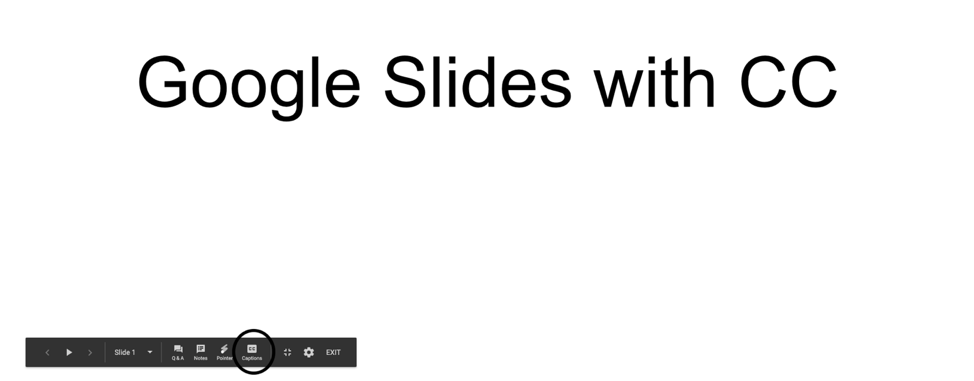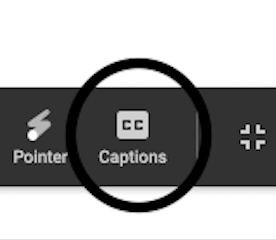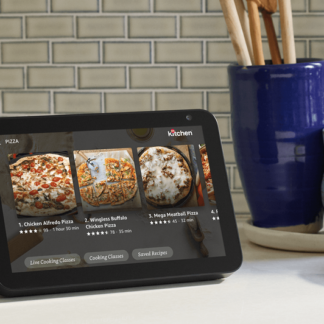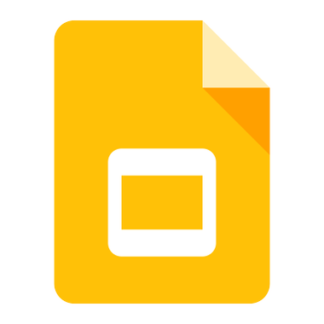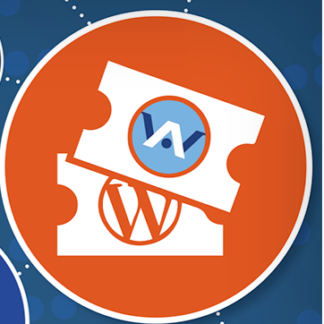The CSUN conference is the largest technology and accessibility conference in the world. BizAbility was featured in the presentation: Small Business in a Box: Enabling Entrepreneurship with Accessible Tech by JJ Meddaugh and Ted Drake.
Business in a Box evaluates tools and services to make small business management easier for entrepreneurs with disabilities and recommends next steps toward attaining universal access.
Small Business in a Box: Enabling Entrepreneurship with Accessible Tech
This presentation was developed for the CSUN 2015 conference by JJ Meddaugh and Ted Drake. For more information, visit http://bizAbility.org Business in a Box evaluates tools and services to make small business management easier for entrepreneurs with disabilities and recommends next steps toward attaining universal access.
Speakers
- J.J. Meddaugh, A T Guys, Blind Bargains – entrepreneur @atguys
- Ted Drake, Intuit – small business software @ted_drake
Entrepreneurship
Entrepreneurship provides employment opportunities for many individuals with a disability. Efficient management requires a set of tools that enable sales, business management, financial reporting, and education. This presentation seeks a solution to discovering these resources.
Benefits
- Not bound by location
- Choose your technologies
- Set your own hours
Problem for small businesses
- What technologies are accessible
- Lack of peers and mentors
- Finding education resources
- Unsure where to start
Small Business Accessibility Toolkit
BizAbility.Org is an online collection of software, applications, devices, and resources that provide an accessible experience for small business owners, entrepreneurs, and employees. This is to be a living document and depends on feedback from users. Toolkit includes basic information on a product and their accessibility functionality.
-
Inclusion
- Provides a function necessary for establishing and running a small business
- Factors for being considered accessible:
- Product has been tested for accessibility
- Endorsed by a user
- Product has an accessibility team and making progress
While the items within the toolbox are affordable, and many are free, cost was not a determining factor. While researching products for this toolbox, surveys were sent to small businesses, product accessibility managers, forums, and social media for suggestions.
Mobile
Mobile technology has become key to small business management. Mobile payment solutions enable low cost credit card processing. Invoicing, estimates, note taking, and account management can be handled on location. Many mobile applications are more accessible than their older desktop equivalents. There are tools and backend functionality that is not available on a mobile application.
Product Categories
BizAbility is broken into the key categories for business management.
Point of Sale
Point of Sale is where the consumer completes the process of purchasing goods and services. There are several mobile solutions for credit card processing. This also includes bar code scanners and devices that improve communication.
Square
The Square Stand for iPad  bypasses the headphone jack, which is a common accessibility problem. Square provides an accessible interface for consumers and business owners.
bypasses the headphone jack, which is a common accessibility problem. Square provides an accessible interface for consumers and business owners.
WireTap
Wire Tap is a headphone splitter that separates the input an output. This means you can record via one port and listen from another port. Originally this was design ed for musicians, but it also works for credit card scanners and listening to a screen reader at the same time. Wire tap works with Square and reportedly with PayPal.
AfterShokz Bone Conducting Headphones
It’s difficult to listen to a screen reader while also having a conversation with a customer or paying attention to ambient sounds. Bone conducting headphones, such as AfterShokz, leave the ears exposed and send the sound waves through the skull.
Online Stores
Online businesses are great opportunities for individuals with limited mobility. Today, there are many platforms for starting an online business, the only limit is your time and imagination.
BizAbility.org uses WordPress with WP Accessibility and Woo Commerce. WordPress is an open source platform that is extremely flexible and offers many accessible templates and plugins. WP Accessibility by Joe Dolson fixes and improves the accessibility of WordPress Woo Commerce is an open source ecommerce solution. The default theme is accessible. Drupal is also a great content management system
Online Store Services
Many businesses tie into large e-commerce solutions for selling, receiving payment, and managing inventory. Etsy is an online market place for hand crafted and vintage items. Amazon allows companies to list and sell their items within their platforms. It also provides great affiliate opportunities for highlighting their merchandise and receiving a commission on sales. eBay and PayPal allow companies to sell online and collect payments.
Accounting
Accounting includes much more than balancing a checkbook. It also includes projecting sales, tracking popular products, watching invoice due dates, scheduling payments, and organizing employees and their wages. Today’s accounting tools are also flexible and tie into third party Point of Sale, inventory, and payroll systems.
Intuit QuickBooks
QuickBooks  is the industry standard for small business accounting. QuickBooks Desktop is the most accessible solution, when combined with scripting for JAWS, Window-Eyes, and NVDA. QuickBooks Online works seamlessly with mobile applications. Learn more about QuickBooks Accessibility
is the industry standard for small business accounting. QuickBooks Desktop is the most accessible solution, when combined with scripting for JAWS, Window-Eyes, and NVDA. QuickBooks Online works seamlessly with mobile applications. Learn more about QuickBooks Accessibility
Online Banking
- Chase
- PNC
- PayPal – payment
Marketing and Social Media
How do you acquire new customers and tell the world about your business? These marketing tools provide marketing advise, management, and social media presence.
Accessible Twitter Clients
Chicken Nugget and Easy Chirp are built to be accessible from the ground up. Each allows you to create tweets and view your Twitter stream. Twitter’s web site provides the most accessible option.
Email Mailing List
- Sendy: self-hosted mailing list software. Works with Amazon’s Simple email service.
- Mail Chimp is a cloud-based email distribution marketing tool
- Demand Force, from Intuit, provides integrated marketing, emails, and appointment reminders for small businesses.
Education and Training
These online resources will provide the education and training needed to efficiently start and run a small business. Many of these resources are free and range from economics theory to the nuts and bolts of entrepreneurship. They provide transcripts and/or captioning. They may also provide downloadable course outlines, handouts, and supporting web sites. iTunes U and Khan Academy are free, while lynda.com is a subscription-based business.
Payroll Tools
Payroll can quickly become a complicated process for companies. A robust accounting software will make it easy to track employee’s hours, wages, taxes, vacation time, and much more.
Intuit Payroll
Intuit Payroll is a subscription service that integrates with QuickBooks. It provides paycheck distribution, tax documentation, and employee management. The iOS applications are very accessible. The QuickBooks Desktop integration is also accessible.
Shipping
Completing a purchase is only the first step for many businesses. These tools will help your business track inventory, package, and manage shipping costs.
Endicia
Use the Dazzle Endicia software to print postage from a desktop interface. The Windows version has been tested and is mostly accessible for shipping needs. This also works well with the Dymo scale:
Resources
Future Steps
- Identify funding and resources to ensure site is properly maintained and updated
- Develop a best practices guide for companies who wish to implement accessibility in their business tools, or link to existing guides which serve this purpose
- Explore training modules, classes, or other educational tools to enable business ownership and management by individuals with disabilities